Adding and Removing Programmes
19/03/2020The Add or Remove Programs is a feature in Microsoft Windows that lets a user uninstall and manage the software installed on their computer. This feature was introduced in Windows 98 as Add/Remove Programs, later renamed Programs and Features in Windows Vista and Windows 7, and then Apps & features in Windows 10.
How to open Add or Remove Programs in Windows 10?
- Press the Windows key, type Apps & features or Add or Remove Programs, and press Enter.
- A window similar to the picture below should appear.
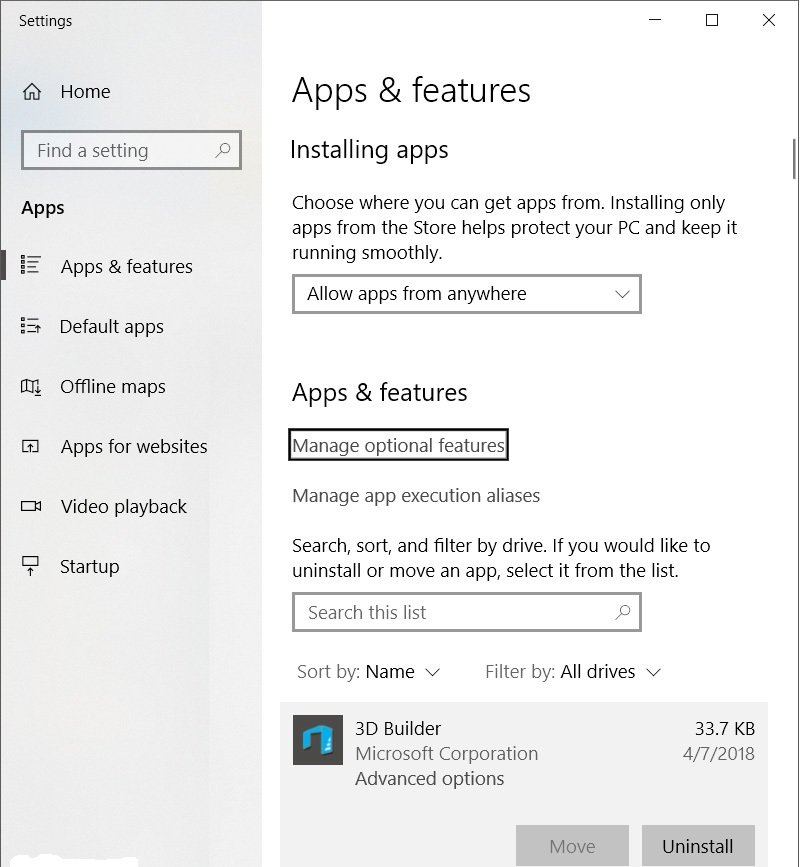
- From this window, you’ll be able to manage how Windows installs programs and also uninstall any programs that have been installed.
or
- Open the Control Panel
- Click Programs and Features or under the Programs section click Uninstall a program.
- From this window, you’ll be able to manage how Windows installs programs and also uninstall any programs that have been installed.
Open Add or Remove Programs in Windows 7 and 8
- Open the Control Panel
- Under the Programs section, click Uninstall a program.
- A window similar to the one shown below should appear with a list of all the programs on your computer.

4. From the Programs and Features section of Windows, you can uninstall a program, adjust Windows features, and view installed updates.
or
- Press the Windows key, type Programs and Features or Add and remove programs, then press Enter.
- A window similar to that shown above should appear.
- From the Programs and Features section of Windows, you can uninstall a program, adjust Windows features, and view installed updates.